Using Action Templates
Action templates can be used to create template tasks and/or emails which pick up details of the specific item in question. For example, if you regularly send emails to incumbents or employees regarding replacement property, at the time of sending, the template will automatically pick up the particulars of the property item and the replacement date, as well as any other relevant information you add to the template. This means that one generic template can be reused over and over again to generate customised email messages and tasks.
Creating an Action Template:
- From the Navigator go to HR | HR Framework | Action Items.
- The Action Item Templates window opens displaying any existing templates. Double click one to edit it, or click the Add New button to create a new one.
- Select a Template Type from the drop-down list of Events, Property, Skills and Training.
- Enter a subject for the template. This will become the subject of any tasks or emails created using this template.
- In the template body, type any text required. Click on the Choose Fields button then double click the customised fields you wish to add.
These fields are automatically placed in tags <#>, and at run time will be automatically replaced with the specific details of the selected item (property description, replacement date etc.). The available fields are dependent on the template type.
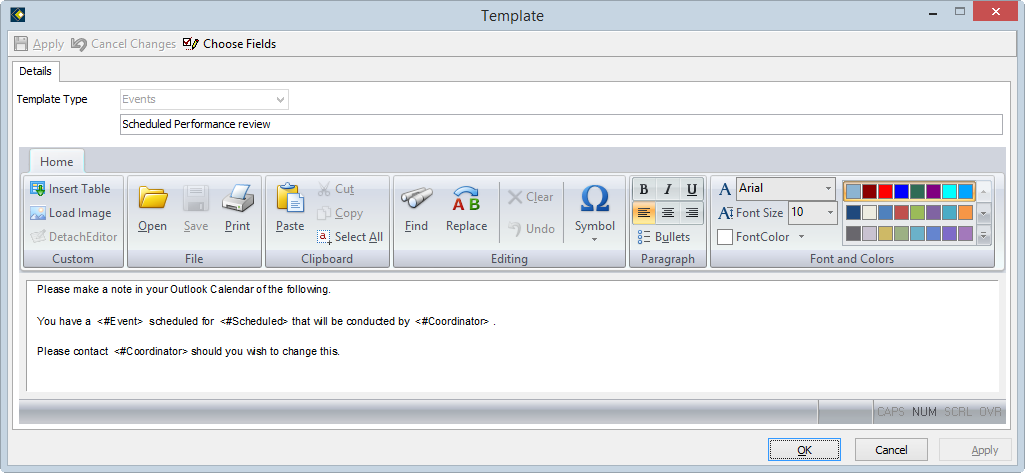
![]() The highlighted entries are the fields that have been entered by the author. At run time they will automatically be replaced with the specific details of the selected item.
The highlighted entries are the fields that have been entered by the author. At run time they will automatically be replaced with the specific details of the selected item.
Using the Action Template
- Open the employee file and choose the appropriate item from the Navigator: Events, Training, Skills or Property
- Create a new record or edit an existing record
- Within the record, go to Action Items and click the drop-down arrow to the right of Add New
- Choose the appropriate Action Item Template from Task/Phone Message/Email
- Make any necessary changes or additions (e.g. a Due Date)
- Click Apply to save the changes or OK to save and close.
